Degunking Windows 7 /
Presenting a proven 12-step Degunking program; this do-it-yourself guide shows you how to organize your hard disk; load and run only the programs and processes you need; and restore the speed; responsiveness; and reliability your PC had when it was brand new. --
Saved in:
| Main Author: | |
|---|---|
| Format: | Electronic eBook |
| Language: | English |
| Published: |
New York :
McGraw-Hill,
©2011.
|
| Subjects: | |
| Online Access: | CONNECT |
Table of Contents:
- Machine generated contents note: You Are Here! (But, Why?)
- What the Experts Know
- Understand How You Got So Gunked Up
- Files Are Stored Everywhere
- Temporary Files Aren't So 'Temporary
- Spam, Spam, Eggs, Bacon, and Spam!
- Unwanted Software and Trialware
- Menu System Is Overrun
- Low Hard Drive Space
- Unorganized Data Files
- Unorganized Web Favorites
- Spyware, Adware, and Viruses
- Configured Service Packs and Updates
- Too Much Music, Photos, Media, and TV
- Too Many Connected Devices
- Are You Gunked Up?
- Ready for Degunking?
- Summing Up
- Strategy Behind Degunking
- Important Questions to Ask Yourself
- Hard Disk and Default Folders
- Programs and Services
- Updates
- Security
- Backups
- Recovery Tools
- Degunking 12-Step Program
- Summing Up
- Clean Up the Default Folders and Libraries
- Note About Saving Files
- Precautions
- ^
- Note continued: Share a Personal Folder You Create
- Finalize the Organizational Process
- Disk Defragmenter
- Stay Degunked
- Summing Up
- Desktop
- Get Rid of Unwanted Desktop Icons
- Create Desktop Icons You'll Use
- Remove Folders
- Change the Wallpaper and Screen Saver
- Start Menu
- Explore Start Menu Options
- Pin Items to the Start Menu
- Taskbar
- Pin Items to the Taskbar
- Configure Taskbar Settings
- Manage the Taskbar's Notification Area
- Summing Up
- NTFS and FAT
- Get Rid of Unsigned Drivers
- Use File Signature Verification
- Set Driver Signing Properties
- Enhance Performance
- Run Check Disk
- Run Performance Tests
- Tweak Features and Use Advanced Tools to Enhance System Performance
- Schedule Disk Cleanup
- Clean Up the Registry
- Inside the Registry
- Explore the Registry with Regedit
- Know Why You Should Clean the Registry
- ^ Choose Registry Cleaning Software
- Summing Up
- Improve Performance
- Use Compatibility View
- Remove or Disable Toolbars and Add-ons
- Improve Security
- Review Privacy and Security Settings
- Delete Cookies, Temporary Internet Files, and Auto Fill Data
- Explore InPrivate Browsing
- Organize Favorites
- Explore Alternative Browsers
- Summing Up
- Manage Your Inbox
- Keep, Hold, or Pitch?
- Create Folders and Subfolders and Move E-Mail
- Manage Attachments
- Explore Filtering Options
- Reduce Spam
- Know How Spam Works
- Use Multiple E-Mail Addresses
- Protect Your Primary E-Mail Account
- Take Matters into Your Own Hands
- Avoid Triggering Other People's Spam Filters
- Know How to Back Up E-Mail Data
- Summing Up
- Use, er, User Accounts
- Create User Accounts (or Apply a Password to Yours)
- Use a Guest Account
- ^ Protect Your Computer with Built-In Windows 7 Features
- Apply a Screen Saver Password
- Note continued: Use the Action Center to Resolve Known Security Issues
- Configure Automatic Updates for Windows 7
- Perform a Scan with Windows Defender and Enable Windows Firewall
- Protect Against Viruses, Malware, and Adware
- Consider Free Security Software from Microsoft
- Summing Up
- Verify Your Network Is Secure
- Secure Your Router
- Make Sure Your Network Is "Private"
- Verify Sharing Is Configured Correctly
- Re-create Your Network and/or Create a Homegroup
- Intro to Homegroups
- Locate an Existing Homegroup or Create a New One
- 'Tweak the Homegroup
- Keep Your Network Degunked
- Resolve Network Problems
- Remove Unwanted Wireless Networks
- Summing Up
- General Media Degunking
- Get Updates for All of Your Media Players
- Get Rid of Media Players You Don't Use
- Review and Clean Up Your Playlists
- Work with and Troubleshoot Media Licenses and/or Media
- ^ Authorize or Deauthorize Computers to Play Media
- Troubleshoot Play To
- Degunk Windows Media Center
- Summing lip
- Explore Device Stage
- Set Up a Sync Partnership in Device Stage
- Troubleshoot Partnerships
- Explore Windows Media Player
- Take Inventory of Third-Party Hardware and Software
- Dump Unwanted Hardware, Software, and Media
- Tweak Settings in Third-Party Media Sync Applications
- Summing Up
- Finalize Software Degunking
- Update Software You Use
- Deal with Unwanted Update Notifications
- Check the Action Center Regularly
- Use Program Compatibility Mode
- Make Multimedia Games and Software Run Better
- Finalize Hardware Degunking
- Troubleshoot Device Drivers
- Replace Incompatible Devices with Compatible Ones
- Upgrade Hardware When You Can
- Add Memory
- Add a Second Monitor
- Add a Backup Device
- Tweak System Restore Settings
- ^ Repair a Problem Using the Windows 7 Installation DVD
- Physically Clean the Machine
- Note continued: Keyboard
- Mouse
- Computer Case
- Monitor
- Degunk Inside the Case
- Summing Up
- Make Sure Safeguards Are in Place
- Learn What to Back Up and How Often
- What and How to Back Up
- How Often to Back Up
- Where to Store Backups
- Use the Windows 7 Backup and Restore Application
- Create a Complete Backup
- Create a System Image and Repair Disc
- Drag and Drop Files to a USB Flash Drive
- Understand How to Restore Your Computer
- Summing Up
- How, When, and Why to Buy a New PC
- Prepare and Degunk a New PC
- What to Do Now if You Installed Windows 7 Clean
- What to Do Now if You Want to Degunk Your New PC Manually
- Options for Transferring Your Personal Data
- Summing Up.